By reading this article you will understand the differences between Sleep, Hibernate and Shutdown Modes on the Windows operating system.
When you want to deactivate your computer, you will always see three options given, namely:
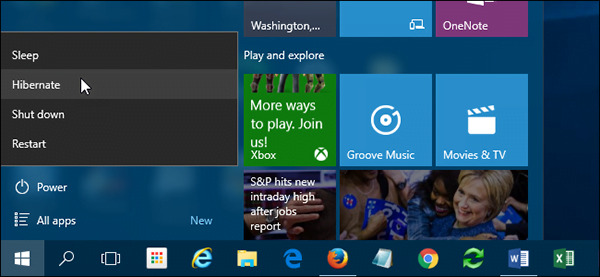
- Hibernate
- Sleep
- Shutdown.
WHAT IS SLEEP, HIBERNATE, AND SHUTDOWN MODE?
1. MODE HIBERNATE
HIBERNATE IS A POWER-SAVING STATE DESIGNED PRIMARILY FOR LAPTOPS.
IN THIS MODE, THE COMPUTER WILL SAVE WORK DATA AND RUNNING APPLICATIONS ON THE HARD DISK, THEN THE SYSTEM WILL COMPLETELY TURN OFF THE LAPTOP.
2. MODE SLEEP
Sleep mode is a power-saving state that conditions the computer to immediately resume operation at full power (usually within a few seconds) when the user wants to start working again.
In sleep mode , work data and running applications will be stored in RAM/Memory.
This mode can be compared to pressing the Pause button on a DVD player so the music stops, then pressing the Play button to immediately listen to the music again.
3. SHUTDOWN
Shutdown is a step to turn off the computer and close all running applications without saving any data or processes except Windows settings.
DIFFERENCES BETWEEN SLEEP, HIBERNATE AND SHUTDOWN MODES
1. MODE HIBERNATE
- PC/LAPTOP IS COMPLETELY DEAD.
- WORK DATA OR RUNNING APPLICATIONS ARE STORED ON THE HARD DISK, NOT RAM.
- BECAUSE IT IS STORED ON THE HARD DISK, THE COMPUTER TAKES LONGER TO TURN ON NORMALLY AGAIN THAN IN SLEEP MODE, ALTHOUGH NOT AS LONG AS FROM THE SHUTDOWN POSITION.
- THIS IS A MORE POWER EFFICIENT MODE THAN SLEEP MODE BECAUSE THE COMPUTER IS COMPLETELY TURNED OFF.
- WHEN TURNED ON AGAIN, APPLICATIONS THAT WERE NOT PREVIOUSLY CLOSED WILL REMAIN OPEN, TASKS SUCH AS: TYPING, EDITING PHOTOS, VIDEOS, AND SO ON ARE NOT LOST EVEN THOUGH THEY HAVE NOT BEEN SAVED TO A FOLDER.
- IF THE POWER SUPPLY IS CUT OFF/THE BATTERY RUNS OUT, UNSAVED WORK DATA WILL NOT BE LOST BECAUSE IT IS STORED ON THE HARD DISK.
2. MODE SLEEP
- The PC/laptop is not completely dead, there are still components that are on, for example RAM.
- Work data or running applications are stored in RAM, not the hard disk.
- Because it is stored in RAM, the computer will start up faster than other modes.
- When turned on again, applications that were not previously closed will remain open, tasks such as: typing, editing photos, videos, and so on are not lost even though they have not been saved to a folder.
- This is a power saving mode when compared to keeping the computer on.
- When turned on again, applications that were not previously closed will remain open, tasks such as: typing, editing photos, videos, and so on are not lost even though they have not been saved to a folder.
- If the power supply is cut off/the battery runs out, work data that has not been saved will be lost because it is stored in RAM.
3. SHUTDOWN
- The computer is completely dead.
- There is no work data stored either on the hard disk or in RAM except Windows settings only.
- It takes the longest reboot time compared to other modes because the PC/laptop has to load the entire operating system again.
- Work data that has not been saved (Save) will be lost and running applications will be forced to close.
WHEN TO USE SLEEP, HIBERNATE, AND SHUTDOWN MODE?
1 MODE HIBERNATE
- IT IS VERY EFFECTIVE TO TURN OFF THE COMPUTER IF THERE IS STILL A LOT OF WORK THAT HAS NOT BEEN COMPLETED.
- USE THIS MODE IF YOU ARE NOT GOING TO USE THE LAPTOP FOR A LONG TIME — FOR EXAMPLE 5 HOURS — AND DON'T HAVE THE OPPORTUNITY TO CHARGE THE BATTERY FOR THAT LONG.
- THE REST IS THE SAME AS SLEEP MODE .
2. MODE SLEEP
- Suitable for active users, meaning that they open the laptop occasionally and don't want to close the task they are working on.
- Want to rest your computer for a while when it's not in use so that the components last longer.
- Want to save electrical power such as using batteries on a laptop.
- Want to keep your PC/laptop in ready mode to restart immediately and resume previously pending work.
3. SHUTDOWN.
- Select the Shutdown option if you really want to turn off the computer and won't use it again for a long time, for example more than 1 day.
- Have completed and saved all work and have closed the application and will not open it immediately when the computer restarts.
ADDITIONAL:
MODE HYBRID SLEEP
This mode is actually designed primarily for desktop computers (PC).
Hybrid Sleep is a combination of Sleep and Hibernate. Work data and running applications will be saved to RAM and hard disk simultaneously when in this mode.
When you turn the computer back on, the data will be loaded from RAM so the loading process is very fast compared to Shutdown mode.
If a power failure occurs, for example the electricity is cut off, Windows will restore the data via the hard disk and place it in RAM so you won't lose previous data.




