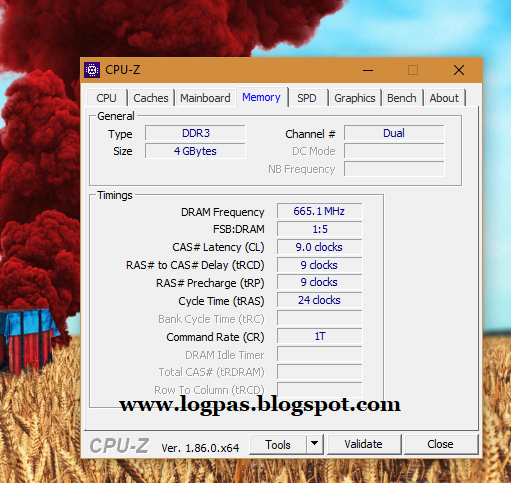RAM (Random Access Memory) is one of the important components on a Laptop / PC. RAM has a function as a temporary data storage area on a Laptop / PC. If the greater the RAM capacity, the more powerful the Laptop / PC is to run programs at once. Therefore, in order for the performance of the existing PC / Laptop to run optimally, RAM needs to be upgraded if the capacity is not large enough, because the multi-core processor is still not optimal enough to run a Laptop / PC.
Before upgrading Laptop / PC RAM, it is necessary to know or not the RAM is installed on the Laptop / PC. If it is not suitable, it will be useless. We need to know the type of RAM on a Laptop / PC, for example the RAM is DDR, DDR2, DDR3 or DDR3L (for Low voltage RAM laptops). This is very important, because if the wrong type of RAM on a laptop / PC, then the RAM is not suitable to be installed and cannot run.
Pay attention to RAM and motherboard types
Before upgrading PC RAM, we must know the type of RAM used and the type of motherboard. If the PC RAM type is DDR2, then use the DDR2 one as well. In addition, if the motherboard includes a PC5300 666 Mhz, then use that type of RAM as well. So, if you need 2GB RAM, then buy 2GB DDR2 PC5300 666 Mhz RAM.
For laptop RAM is very different in size from RAM on a PC / computer. The size of laptop RAM is only half the RAM of a PC/computer. If you want to buy RAM for a laptop, then we can mention SO-DIMM (Small Outline Dual In-line Memory Module) (DDR-SDRAM memory, DDR2-SDRAM or DDR3-SDRAM). DIMM is a type of slot for Memory. So, if you want to buy RAM for a laptop, then choose the SODIMM type from the type DDR-SDRAM, DDR2-SDRAM or DDR3-SDRAM, depending on what type of RAM the laptop uses.
Pay attention to RAM slots
Before upgrading the RAM of a Laptop / PC with a larger capacity, we need to know the RAM slot on the Laptop / PC Motherboard. See the RAM slot, whether it has 1 or 2 slots, because both can be used so that the performance of the Laptop / PC is more optimal. If there are 2 RAM slots on the motherboard or dual channels, it is recommended to use 2 pieces, for example 2GB slot 1 and 2GB slot 2. This method is done so that the performance of the Laptop / PC runs more optimally and balanced, for example the right side scale weighs 4Kg and the left side is empty, so it is not balanced.
We also need to know that each type of RAM is designed to be compatible with certain and different slots. So, if we install it incorrectly, for example, a Laptop / PC should use DDR2 type RAM, but we force to install DDR3 type RAM, then it is very clear that it will not be able to enter the slot.
Pay attention to RAM frequency
When we want to upgrade RAM, if for example on our Laptop / PC there are already 2GB and want to add 2GB too, then pay attention to the old RAM frequency that already exists first on the Laptop / PC. If the old RAM type is DDR3 PC6400 and the frequency is 800 Mhz, then the new RAM you want to add must be the same frequency as the old one, namely DDR3 PC6400 800 Mhz, because for example if the new RAM type is DDR3 PC5300 and the frequency is 666 Mhz, then the new RAM will follow the old RAM frequency to 666 Mhz, of course the speed of our Laptop / PC RAM becomes small.
Timing on RAM also has an effect, the tighter the timing, the faster the Laptop / PC runs. For example, PC6400 timings are 5-5-5-15 or 6-6-6-18, between the two timings we will definitely choose the 6-6-6-18. Even though different RAM brands will not be a problem, the important thing is that the RAM specifications are the same.
Pay attention to the PC OS
If we have 2GB RAM and want to upgrade to 4GB by adding another 2GB RAM, but our Windows OS is still 32bit, it will be useless, because 32bit Windows OS will read still 2GB. So, before upgrading RAM, if the OS on the Laptop / PC is still 32bit, it is better to reinstall it to 64bit, so that all the total RAM is read.
View RAM Using Third-Party Software
CPU-Z is a free diagnostic tool that provides information about your CPU and some of the major devices of your system, as well as monitoring the performance of benchmark software and hardware on your PC or laptop.
Many laptop and computer users do not know the specifications of their computers, technology and type of processor, or memory, even though this information is very important when they want to upgrade some computer components. With CPU-Z, we can get complete information about the computer in an easy way. This application can be run directly, without installation.
Once run, it will display information about all components installed on the computer. In the [cache] tab, CPU-Z displays detailed information about the processor cache. In the [motherboard] tab, we can see information about the motherboard, BIOS, and VGA card.
Details about memory, speed and latency, and working mode (single channel or dual channel) can be seen in the [memory] tab. While the [SPD] tab displays information about the memory module manufacturer and memory timings by default.
Download Cpu-Z Software : [GoogleDrive] [Direct]
So that's Technical Tips on How to Find Out the Type of RAM Laptop / PC for Upgrading. Don't forget, see other interesting articles on www.logpas.blogspot.com. Hopefully what is conveyed can be understood and useful to be together.